LG SC-00DA One: Quick Share
Key Features
- Embedded OS : Linux
- Wi-Fi : IEEE 802.11 a/b/g/n/ac
- Connectivity : USB 2.0 Type A (1)
- Work together with LG One:Quick Share Application and Compatible LG
digital signage models
LG One:Quick Share for your Wireless Screen
Sharing
Experience a wireless screen sharing to compatible LG digital signage
models.
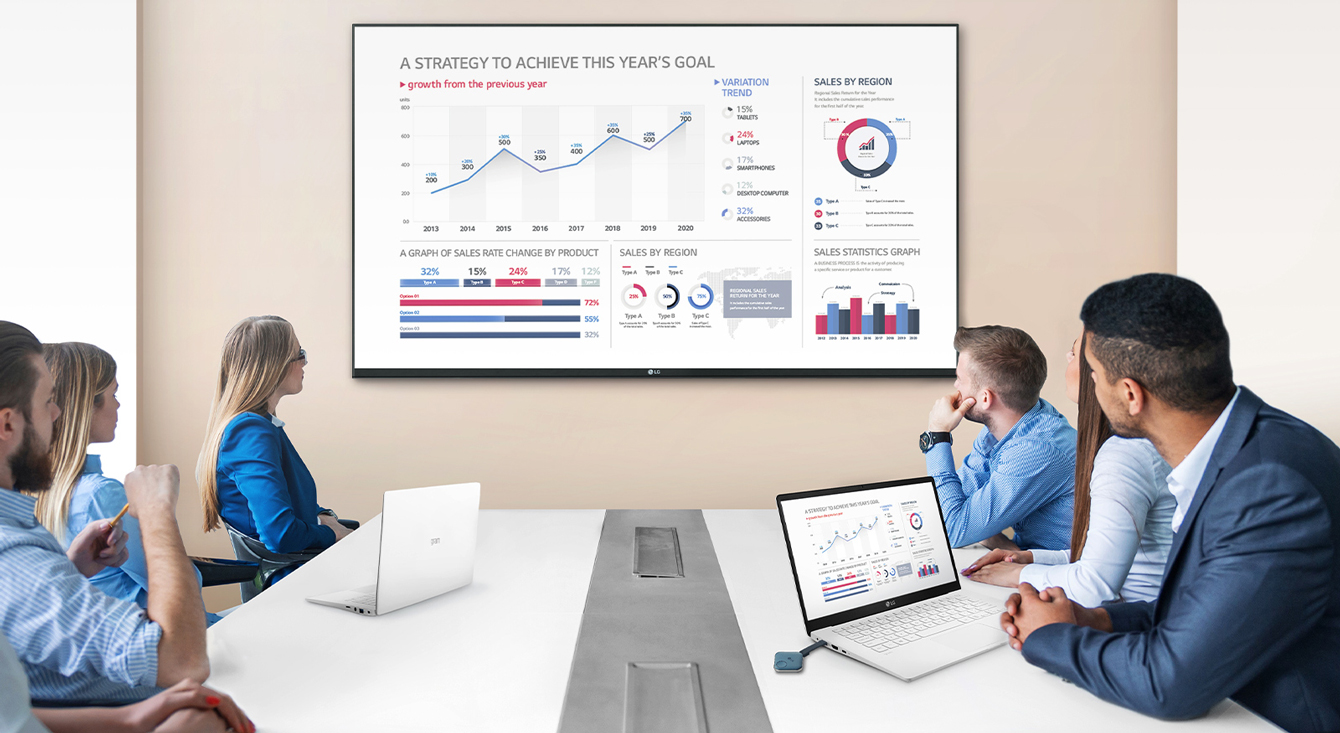
Start Working with Simple and Easy Connecting
LG One:Quick Share is a wireless screen sharing solution available through LG
Digital Signage*, USB transmission unit for PC (SC-00DA), and its app. With
One:Quick Share, you can simply share personal PC screen to LG Signage with easy
initial setup to use, as well as availability to manage LG Signage's basic
functions.
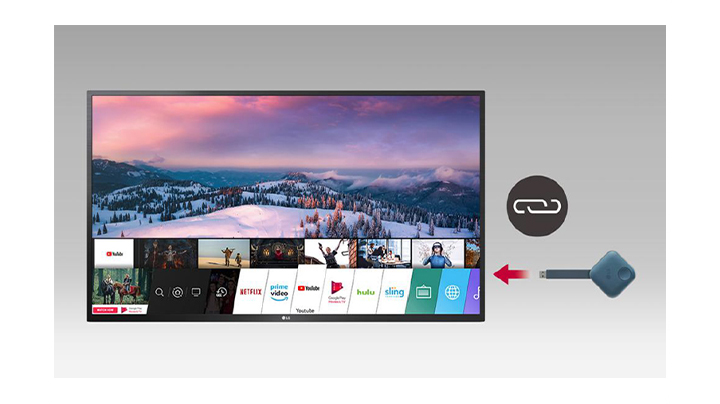
Easy Pairing
Connect USB type dongle devices to LG Signage for auto pairing, and
disconnect them. Just by doing so, these two are ready to be connected each
other.
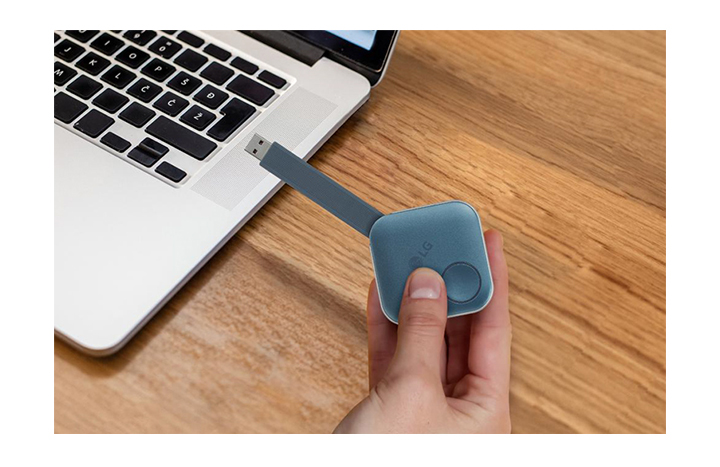
Plug and Play
Simply share your personal PC screen to the LG Signage by connecting the USB
dongle device on the PC after pairing with the Signage.

Wireless Screen Share with Clicks
Through pressing the USB dongle button in different ways, you can simply
share the PC screen, change to another's one, and can show up to 4 PC screens on
the Signage at the same time.
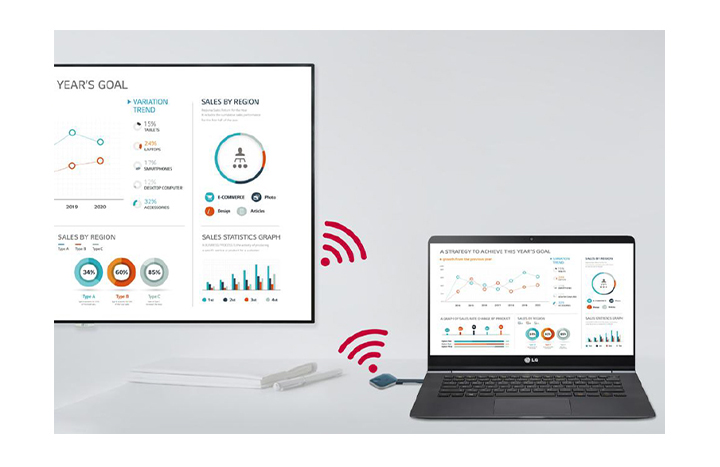
Embedded Wi-Fi
With SoftAP function in LG Signage, USB dongle device and the Signage can be
easily connected and used without additional transceiver.
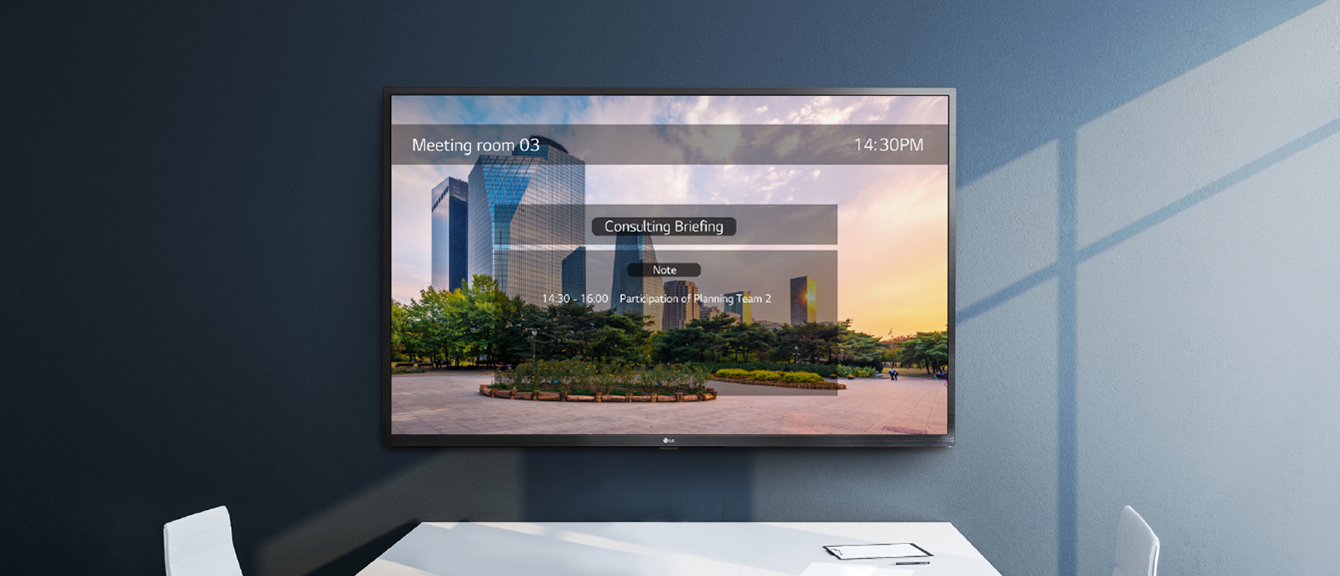
Setting Without Remote Control
Without a remote control, you can adjust the default setting values of
signage (volume, picture mode, auto bright, etc.) on the One:Quick Share PC
application, as well as further edit the agenda/note, presentation settings
displayed in Office Meeting Mode.
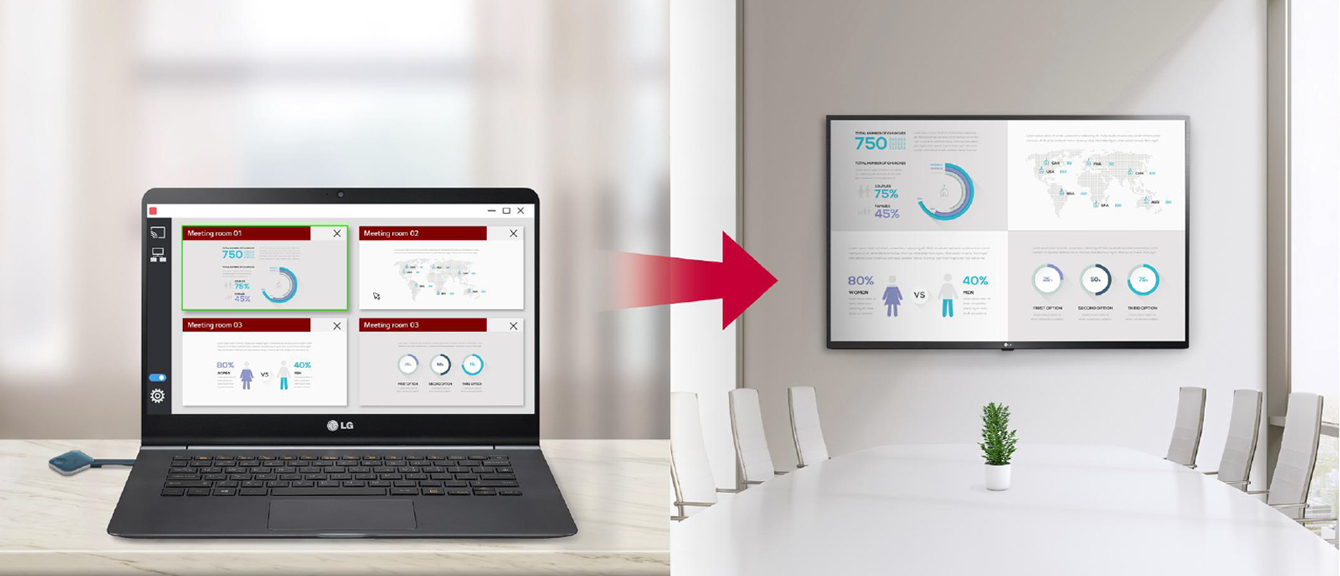
Screen Manager
Meeting organizer with admin privileges can manage screens shared on the
Signage. You can change the order of the split screens, stop screen sharing, or
even select the screen among other connected screens.




